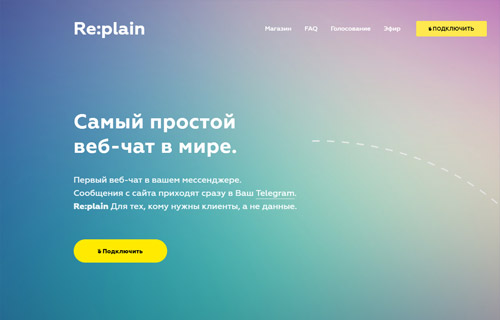What is an online chat on the site? First of all - to increase the conversion and catch the "doubters" customers who are thinking about the opportunity to contact you, but for some reason do not want to call you right now, or consider it more convenient to communicate through applications and instant messengers. In addition - the correct online chat, for example Replain, will provide an opportunity to improve the site in the search results due to the fact that a button will appear next to the snippet "Chat with the operator".
First we need to download the application. telegram and install it on your computer. This is necessary for quick setup and copying of codes and parameters.
Due to the fact that for residents of Russia site https://telegram.org locked, will use VPN. This will allow us to bypass the block and deceive the browser, which will assume that we are entering from another country and with a different IP address. The easiest way to use free VPN is a browser. Opera, in the latest versions of which VPN is installed by default.
❶Who does not have the Opera browser - download it from the official site: https://www.opera.com/
After starting the browser, go to the settings: to do this, click Alt --> Settings --> Advanced --> Security --> VPN. Push "Enable VPN". The VPN icon appears in the address bar of the browser. Click on it, click "Enable". Now we can go to any site under a different IP.
❷Go to the site https://telegram.org. Choose "A native app for every platform" --> "Telegram for PC/Mac/Linux", download, install.
Run the installer, everywhere we press "Further". After installation, run the program, click "Start chatting". Enter your phone number, click "Continue", enter the code that came in the SMS to confirm.
❸Next, go to the site https://replain.cc/, Click the "Connect" button. A popup window will appear. "Open application URL:Telegram Link". Push "Open". The application will open telegram, which we previously installed. Push "Run". A new chat will appear. Re:plain and the chat settings dialog will appear. Choose a language, The message "Saved" appears. Scrolling the dialog down, a message will appear "Great, let's connect your website to Re:plain! Please enter its name". Enter the site name, you can enter the url part, without http/https.
❹Next, we indicate the chat description, then the greeting text, then select language of the widget. After entering each message you need to click on blue arrow to send a message.
After all the above steps, a message will appear in which the code to be inserted into the site will be indicated. We go through an FTP-connection to our site and in the footer of the site, before closing tag body insert code.
After inserting the code on the site, you will have a beautiful chat widget in the lower right part of the screen. You can customize it to your liking. Customized logo, color widget, consultation time and much more. By the way, I recommend to spend some time on its settings in order to get the right functionality that fits exactly in your case. For example, if you do not want the robot to ask the client for a name, e-mail and telephone each time the client sends the question, you need to turn off the contact form in the settings (it is on by default).
❺Now let's move on to setting up the service. "Yandex.Dialogs" and functional "Chat with company" in the search results. To do this, first go to the link https://replain.cc/store/yandex and push "Connect for free". The link will open, click on it, then open in the application dialog. telegram a button will appear "run". Click. We will be asked to choose a site to activate the service. Choose a site that we indicated earlier. Push button "Control". And we will immediately be given ID, which will need to enter a little later on the service of Yandex. We copy it (ID).
We go to the service "Yandex.Dialogs": https://dialogs.yandex.ru. Click "Login for developers." Push "Create a dialogue "-->" Chat for business". A page with the settings of the dialog opens. We insert ID, which we copied in the previous step. Fill in the remaining fields. We specify as provider Replain. If we want the search functionality to work for all pages on the site - the URL field is left blank.
Push "Save". Next, press the yellow button "For moderation". Draft status will be "On moderation". Next, you need to expect about 3 working days of approval, or comments from Yandex.
❻Now you need to decide whether you want to receive notifications on your mobile phone, or you will continue to use the desktop version of the telegram application. The desktop version is convenient for those who are always at the computer during working hours and are constantly online. If the work schedule independent of the computer is more convenient for you, then remove the telegram program from the PC and install it on your phone. Please note that the notification from the chat comes to all devices, but (!) If you have a desktop version running - then you will receive a notification from the chat on the computer, while the phone will no longer have a notification, because the message will be considered as read. Thus, if you plan to respond to messages from the chat only from the phone, then make sure that the desktop version of the program is removed, or turned off and removed from the autorun of your system. And if you set up the program in your phone, then make sure that it works for you after turning off the screen. To do this, check the power saving settings and make sure that you have installed for this program application work after the screen is off. Also check that for this program all notification options and sounds are included. Remember that chat implies a constant presence on the line and the willingness to answer within 1 minute. If you do not have such an opportunity - the chat is not for you. After all, the client who enters the question in the chat is waiting for an instant reaction. And if it is not provided - the client can simply go to another company!
After Yandex approves your dialogue, enable it in the service settings. And the chat will immediately appear in the search, which will allow you to stand out on a number of requests among your competitors!